Add Password
You can add unlimited invite code passwords to your verification page. To do this manually, go to the Security tab in your VaultCord server settings and click Add Password. (API instructions below.)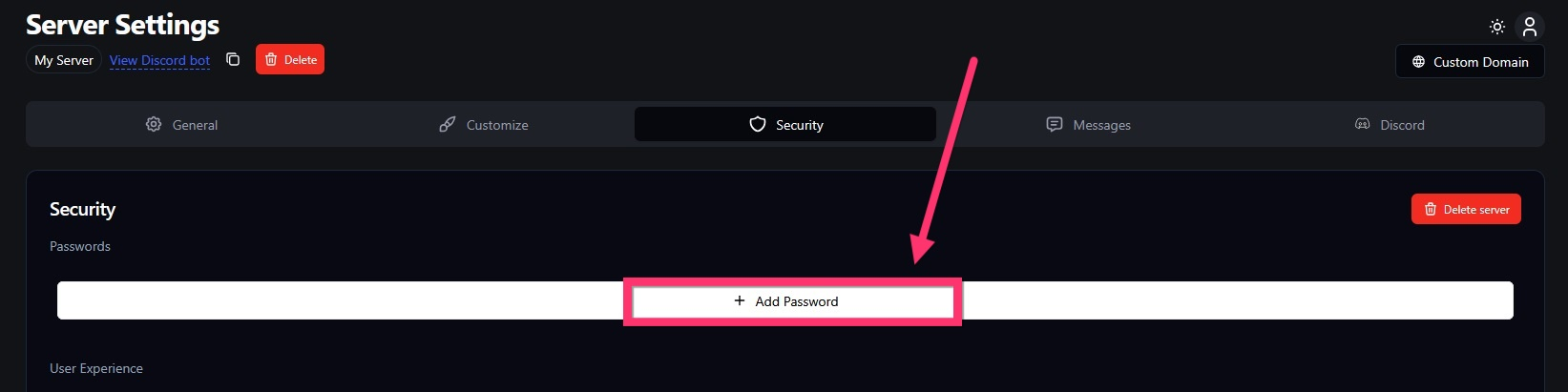
Save the invite code
For your invite code (the password), enter any text—preferably 8+ characters and hard to guess. Avoid using words from your server name or branding. Click Add Password to save, and create as many codes as you need. Invite codes never expire unless you manually remove them by clicking the X next to a code.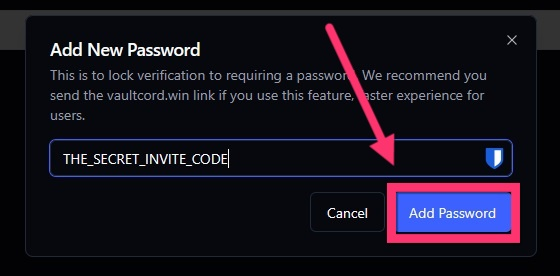
API Instructions (automatiion with SellAuth, Sellhub, Paysum)
To give each buyer a unique invite code through SellAuth or another storefront, use our API endpoint. With the webhooks feature in most quality e-commerce platforms, a purchase can trigger an HTTPS request to your website, which then sends a request to the VaultCord Password API. How do you deliver the invite code? Use Dynamic product delivery so the e-commerce platform automatically sends the code your website returns to the buyer’s email and checkout page. Alternatively, use details from the webhook (like Invoice ID or Customer Email) as the invite code you send to VaultCord. Inform buyers in a manual note that their invite code is their invoice number or email address. Success! Your Discord server is now even more secure from malicious raiding.