1
Add Server
Please click here to add server to VaultCord.
2
Choose Custom Bot
Select your Discord bot.
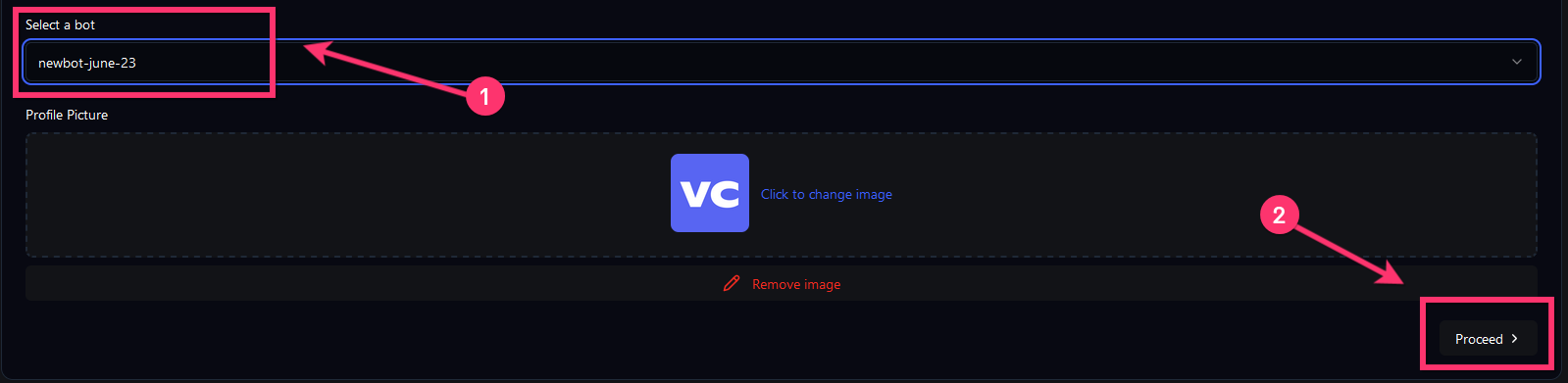
Make sure to close the popup windows after inviting the bot!
3
Select your Discord Server
After inviting the bot, select Discord server to use.
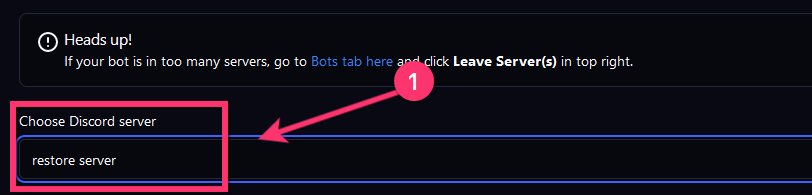
Feel free to change the server name to anything you want, that name will be shown on the verify page.
4
Fix Permissions
Drag the integrated bot role (SAME name as the Bot) ABOVE the verified role
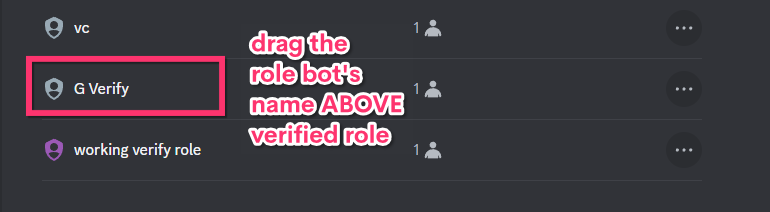
5
Select a verified role (Optional)
(Optional) Choose a role you want your members to receive after verification.
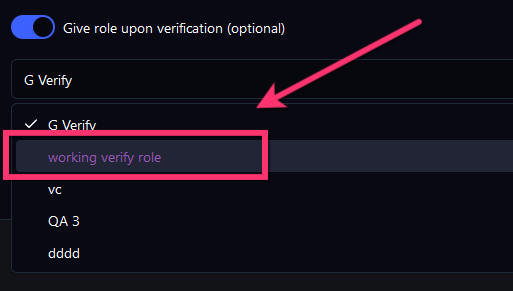
If your roles do NOT show then make sure that the integrated bot role is above the verified role. New role? Uncheck & Recheck the “Give Role” checker to refresh the roles list.
You have successfully added your server to VaultCord.