1
Go to Backups
On the main dashboard page, click Backups
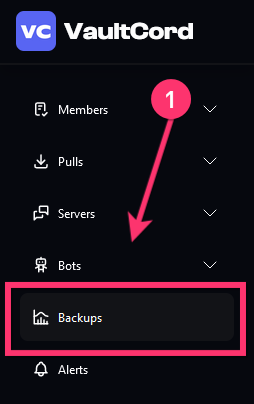
2
Create a backup
Click the Create Backup button
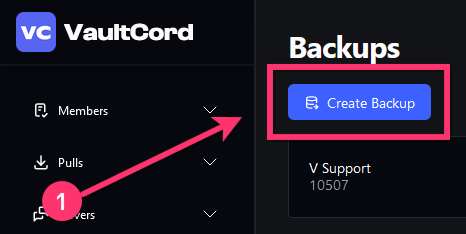
Make sure to close the popup windows after inviting the bot!
3
Select your Discord Server
- Click the Invite bot button
- Choose the Discord server from the dropdown
- Click the Submit button
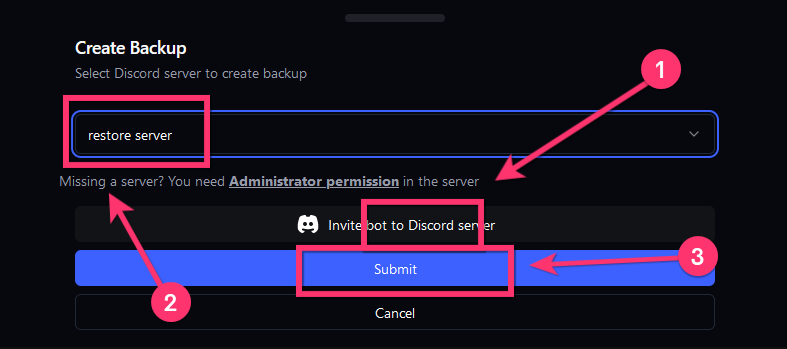
What does VaultCord backup?
- Server name
- Server icon
- Server banner URL
- Server description
- Server splash URL
- Server AFK (channel and timeout)
- Server default notification setting
- Server explicit content setting
- Server language locale
- Server boost bar setting
- Server verification level setting
- Server roles (name, color, permissions)
- Server categories (name, permissions)
- Server channels (name, permissions)
- Server emojis
- Server stickers
- Server bans (with reasons)
- Server messages (350 per channel)
- Server pinned messages
- Server attachments
- Server embeds
You have successfully backed up your server