How to fix Invalid OAuth2 redirect url.
How to fix Invalid OAuth2 redirect url.
Navigate to the Discord Developer Page and select your bot. Next click on the OAuth2 tab and click Add Redirect then paste https://vaultcord.win/auth and click save changes.
How to fix Unkown Guild in the VaultCord dashboard.
How to fix Unkown Guild in the VaultCord dashboard.
Go to the VaultCord dashboard and click on the servers tab. Then select your server, and head to the Discord tab inside of the dashboard. Then invite the bot to your Discord server, and select the Discord server as the server you added the bot to. Then press save changes. 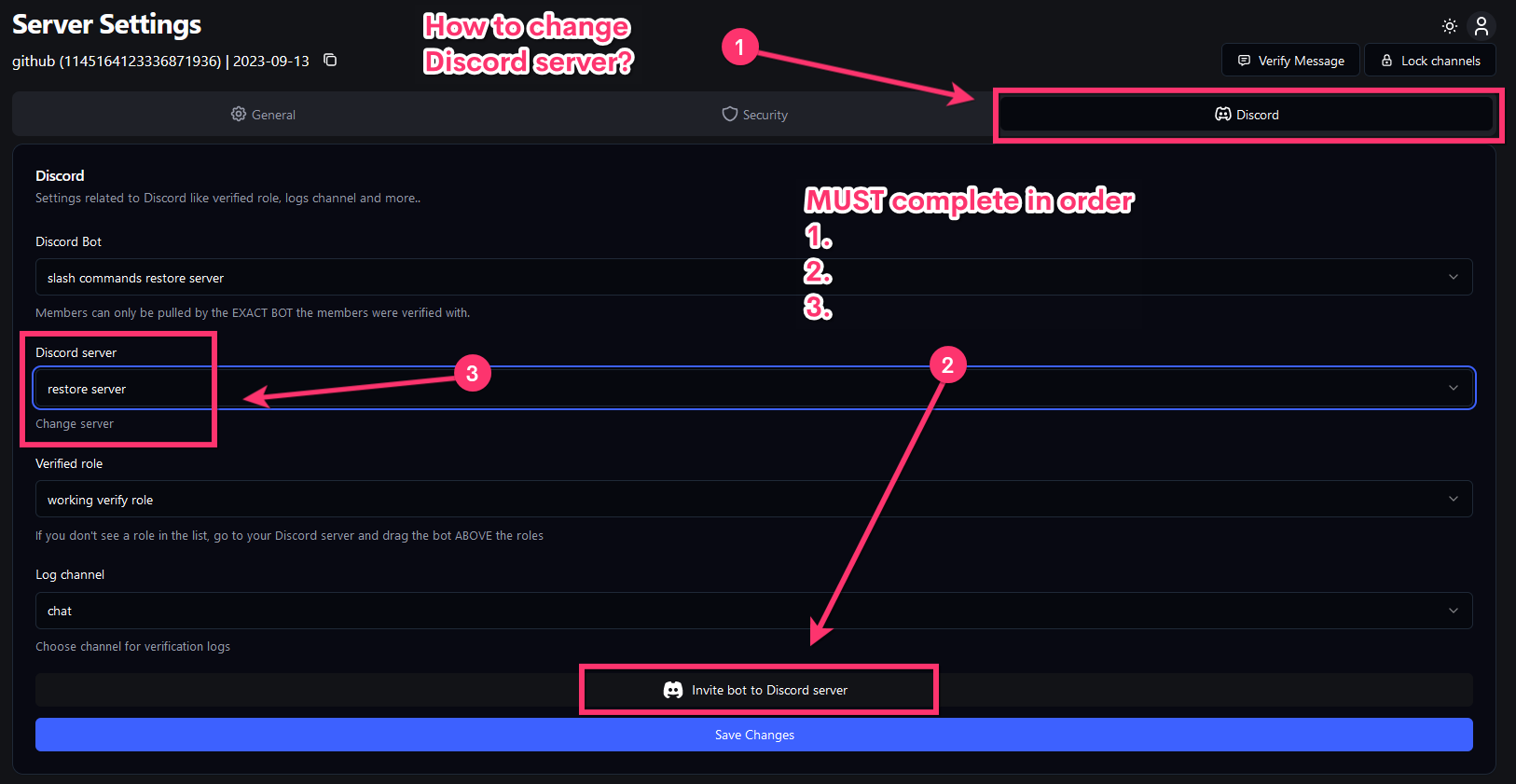
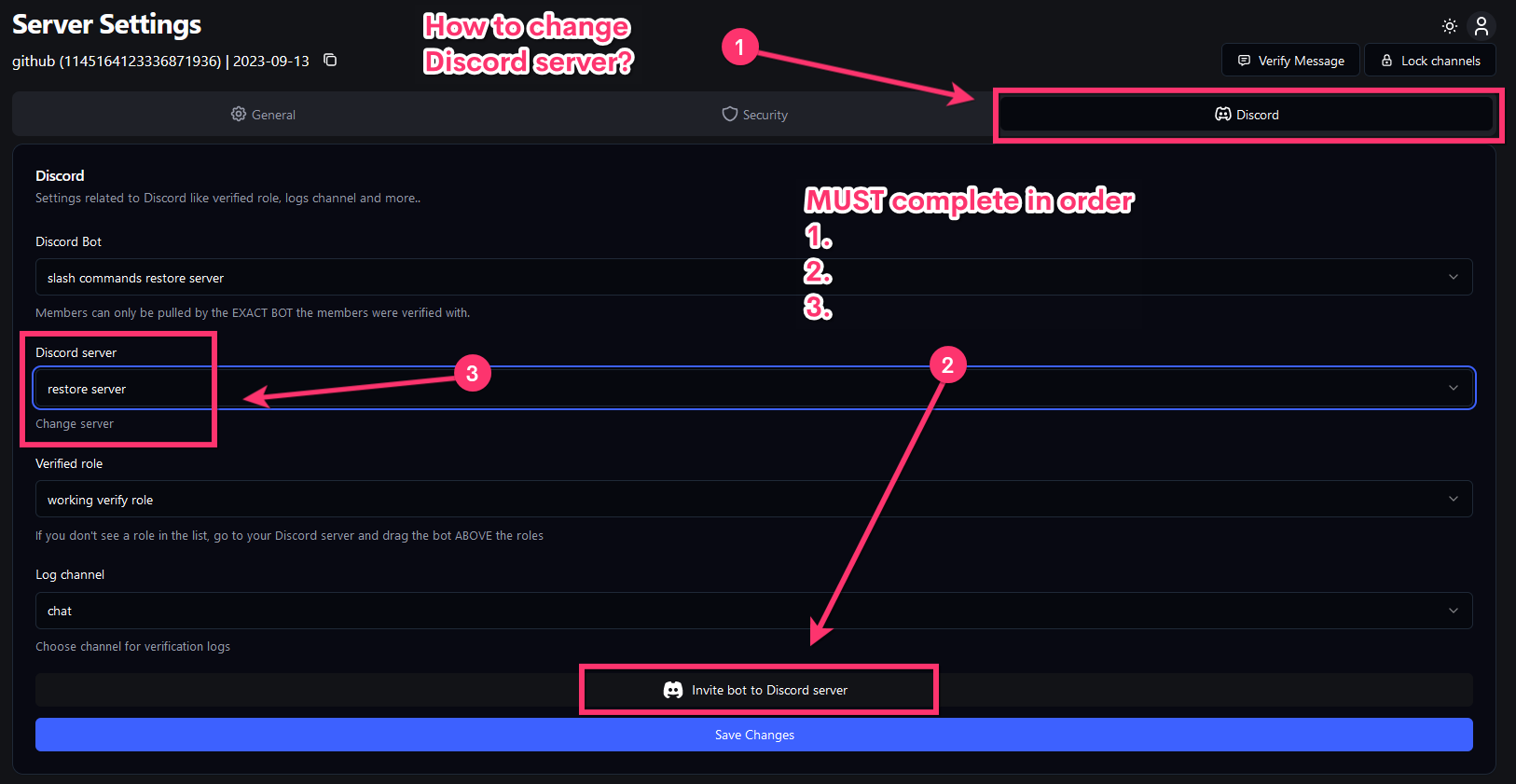
How to fix Error Detected. Contact support with this ID.
How to fix Error Detected. Contact support with this ID.
Please contact our support and send screenshot picture of the error and ID. We’ll help you fix this as soon as possible.
Why do I get a VPN error when I verify with IPhone?
Why do I get a VPN error when I verify with IPhone?
Please disable iCloud relay to fix this error.
Bot is offline or not responding in my server
Bot is offline or not responding in my server
- Open the VaultCord dashboard → Servers tab → select your server → Discord tab, and make sure the bot is invited to the correct server. - Check the bot’s role has the required permissions (Send Messages, Read Message History, Embed Links; plus Manage Roles/Kick/Ban if you use those features). - Ensure the bot’s role is above any roles it needs to manage in the role list. - If you recently changed permissions, re-invite the bot from the dashboard and try again.
Slash commands are not showing up
Slash commands are not showing up
- Re-invite the bot from the dashboard ensuring the invite includes the applications.commands and bot scopes. If that doesn’t help, go to the Bots page and click Update Slash Commands.
I can’t see my server in the dashboard
I can’t see my server in the dashboard
- Verify you’re logged into the dashboard with the same Discord account that has access to the server. - You must have the Manage Server permission on the server to manage it in VaultCord. - Click your avatar in the dashboard and Log out, then log back in to refresh Discord permissions. - If the server still doesn’t appear, invite the bot to the server from the dashboard and refresh.
Can’t invite the bot to my server
Can’t invite the bot to my server
- You need the Manage Server permission in the target server to invite the bot. - Try inviting from the dashboard’s Discord tab for your server. - If the invite page shows no servers, make sure you’re logged into the correct Discord account and that the server allows bot invites.
Bot can’t assign roles or manage members
Bot can’t assign roles or manage members
- Move the bot’s highest role above the roles it needs to assign/manage in Server Settings → Roles. - Ensure the bot has the needed permissions (e.g., Manage Roles, Kick Members, Ban Members). - Check per‑channel permission overrides for any blocks on the bot.